OpenStreetMap: How to add lots of buildings fast with JOSM and building_tools
This tutorial aims to help newish users to OpenStreetMap draw buildings rapidly. Whether you are doing this in your home town or with HOTOSM, everyone can benefit from building data, and you can benefit from this method.
You should have JOSM downloaded and installed. I assume you know how to download areas (the green download button on the toolbar), and how to select imagery (the "Imagery" option on the menu). Here are some good, short beginner videos.
Obtaining the plug-in
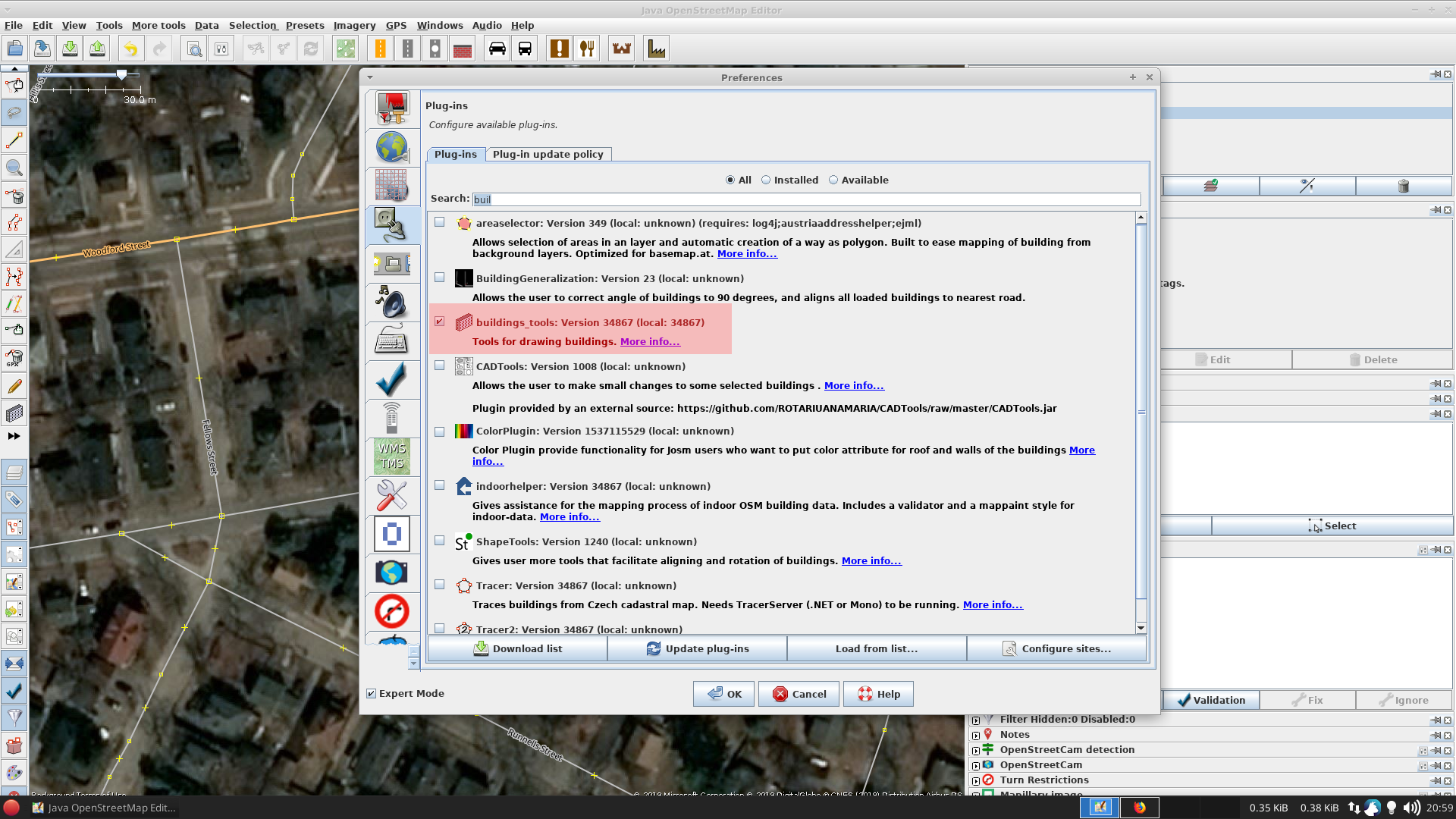
The first step is to enable the building_tools plugin this can be done by going to Preferences > Plug-Ins
Then search for building_tools
Enable it and click OK
Setting it up
The trick to this method is to be able to mass select the buildings, join overlapping shapes and categorise them properly, in order to do this easily we need buildings created by the plug-in to default to unique tagging.
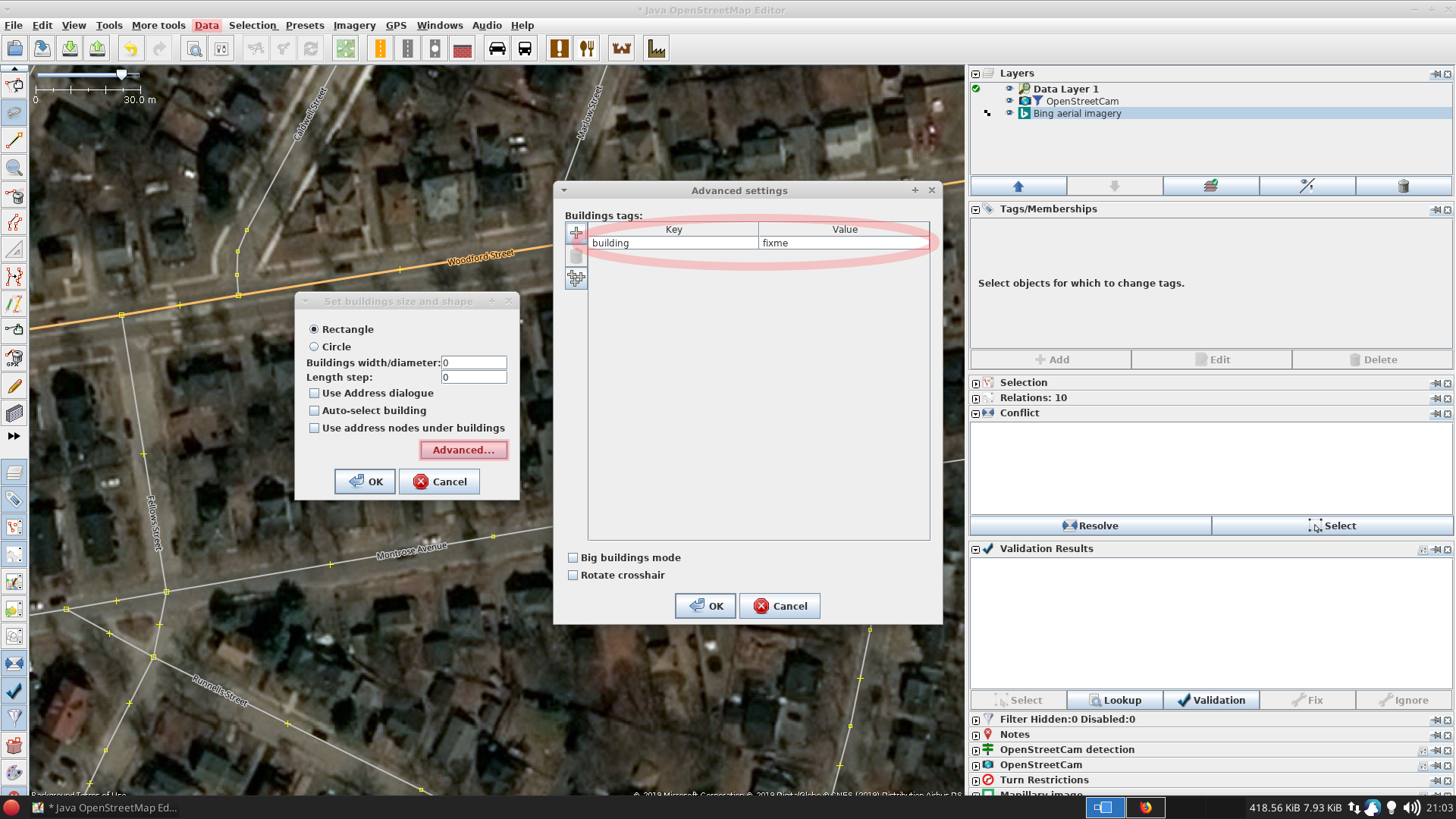
Go to Data > Set buildings size
Then click Advanced...
You now need to change the value, I go with the following building=fixme
Draw the first building
Click the building icon on the right-hand sidebar (or the shortcut 'B') to select the tool.
Start by click one corner of the building and draw a line the width of the building...
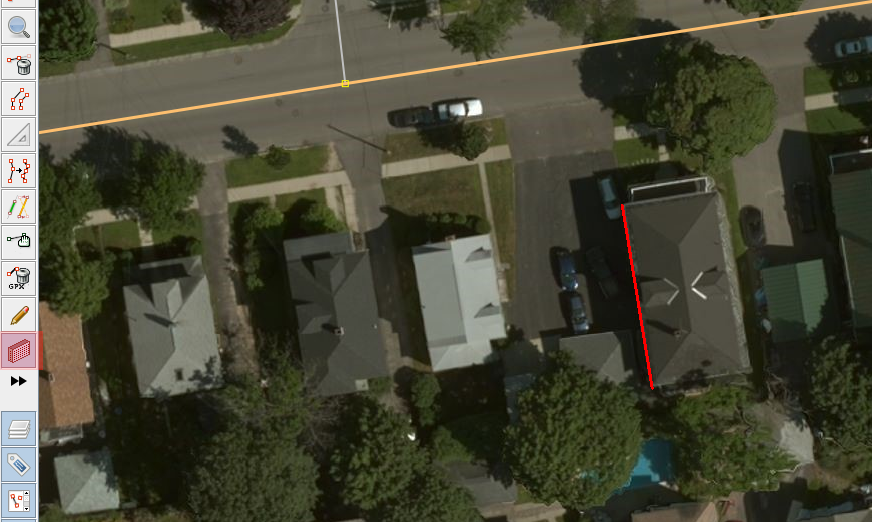
Now extent this out to cover the whole building...
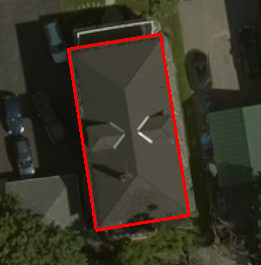
Then click to finalise the drawing.
Angle locking
When buildings are built facing the same angle (on most block-based city layout) you can lock the orientation by selecting (double clicking) the first building you drew.
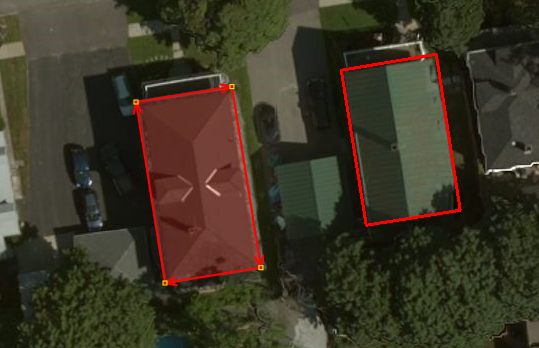
Now when you draw another building it will skip the 1D line drawing phase, You just draw the rectangle in the same orientation as the selected building.
More then just a single rectangle
Sometimes buildings are more then just a simple rectangle, Thankfully we can deal with this just fine. Start drawing more rectangles...
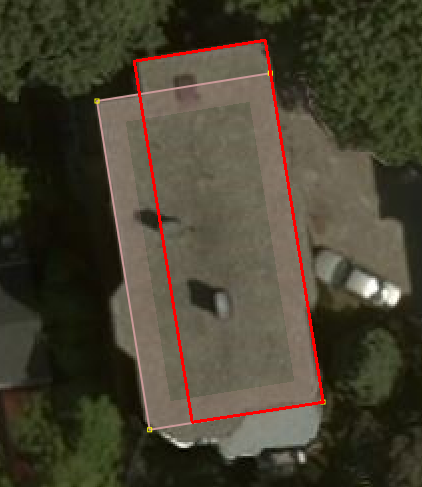
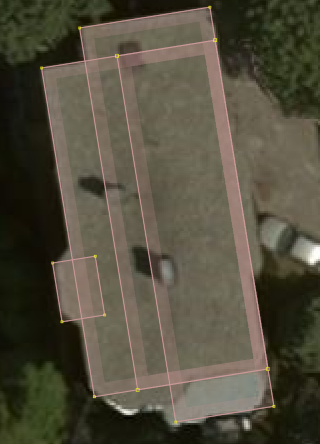
Select all, join, and edit tags
The last step is to select all prepare them for upload.
Go to Edit > Search
For the search string type building=fixme, this should select all.
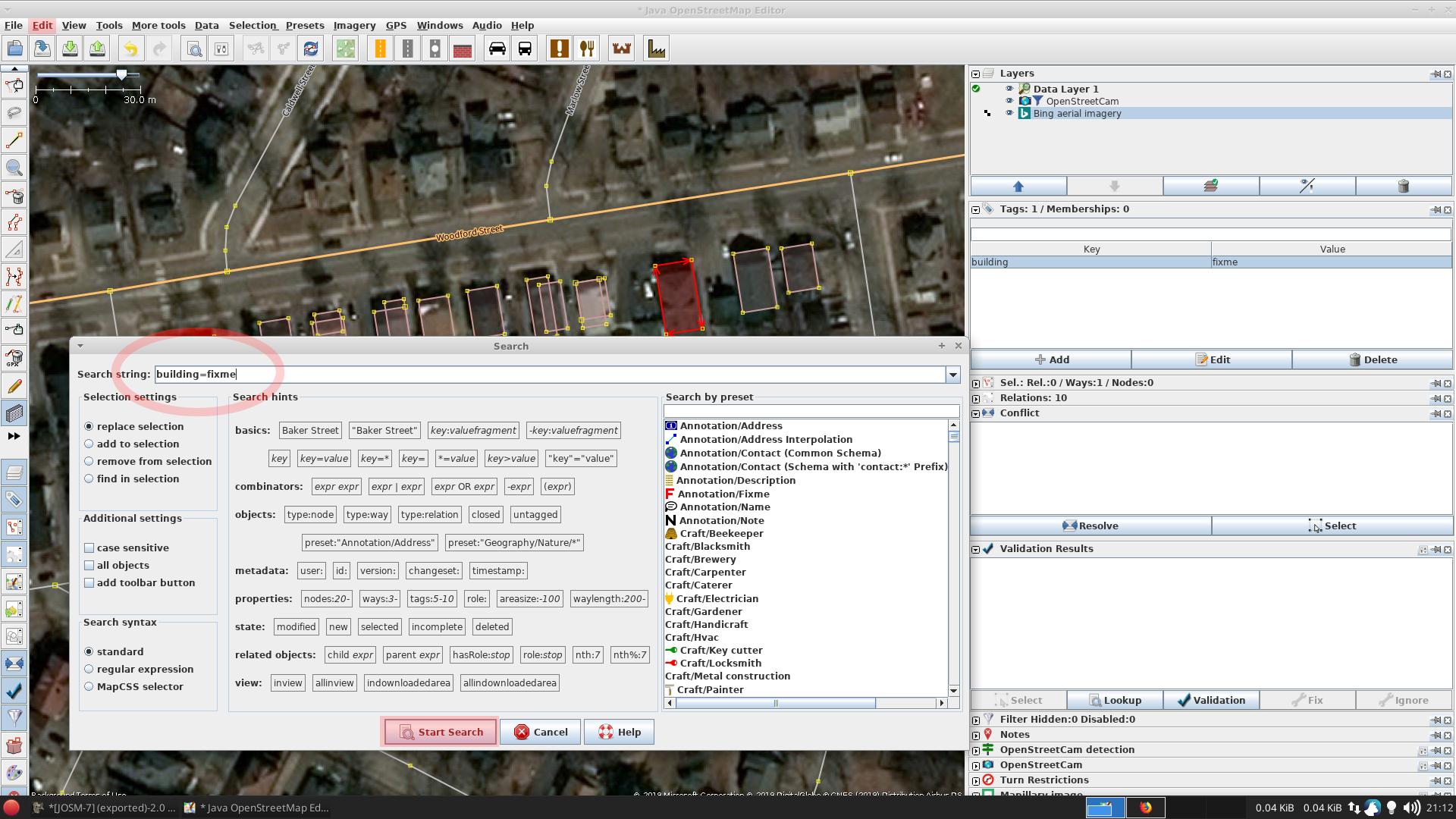
The next step is to merge all overlapping shapes. Under Tools select Join overlapping Areas (or press Shift+J).
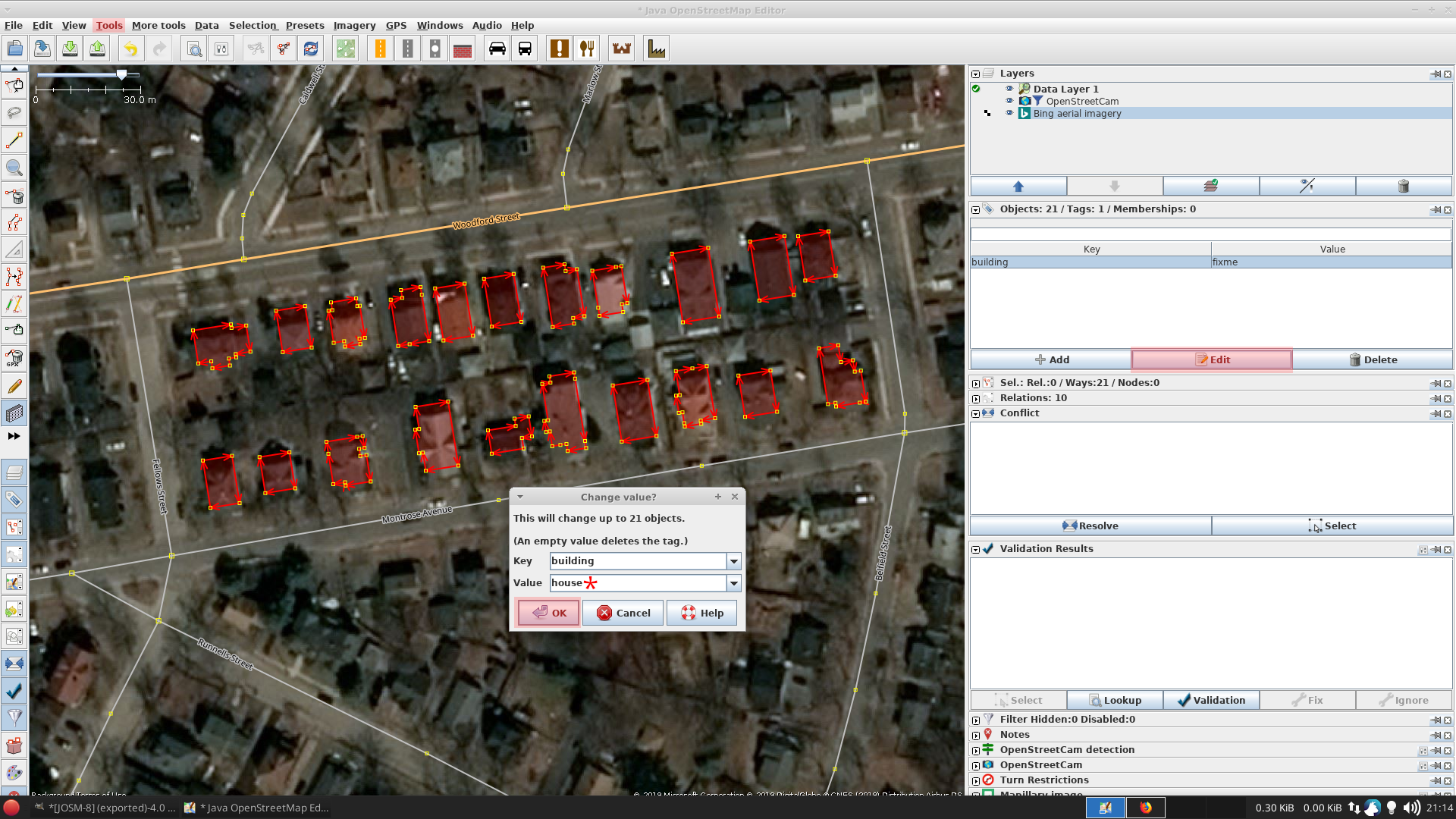
Now we should edit the tags, for this example I chose building=house, But you should choose different tags for different buildings.
A note about mapping different building types
In OSM we like the value of the building tag to represent what the building is/used for. The OSM wiki can help you with this.
If you are about to move onto a different building type you should Select all, join, and edit tags so that you aren't setting the wrong tags on masses of buildings.
A note about tricky geometry
Many areas around the world do not follow the inner city "block" design.
You could decide to use regular line drawing tool for these buildings, However you can still use the building plug-in.
You just don't use angle locking (don't have any building selected), and then draw a new angled shape for each building. The JOSM beginner videos has a video on doing just this.
A note about connected buildings
Please note that the Join overlapping Areas is sometimes overkill in that buildings that are connected (but not overlapping) will be joined.
You are better off avoiding the Join overlapping Areas for these buildings. Manually change the tags on the select few buildings, That way you don't join them in the automatic process at the end.